Automate Your Zoho Work Order to Xero Invoice Integration with Zoho Deluge Script
Managing invoices efficiently is crucial for any business. Integrating Zoho CRM and Xero can streamline invoicing, saving time and reducing manual work. Recently, I developed a solution for automating invoice creation in Xero whenever a Zoho CRM work order is created or updated. Here’s a guide on setting up this integration using Zoho Deluge Script. […]

Managing invoices efficiently is crucial for any business. Integrating Zoho CRM and Xero can streamline invoicing, saving time and reducing manual work. Recently, I developed a solution for automating invoice creation in Xero whenever a Zoho CRM work order is created or updated. Here’s a guide on setting up this integration using Zoho Deluge Script.
Why Use Zoho Deluge for Integration?
While webhooks or Zapier can also connect Zoho to Xero, they may not always be the best options. Zapier incurs monthly fees, and webhooks can be complex to manage for updates. Using Deluge—Zoho's scripting language—is cost-effective and ensures seamless updates between systems.
Step-by-Step Guide for Zoho to Xero Invoice Automation
Step 1: Set Up a Xero App
First, create an app in your Xero account to allow Zoho CRM access:
- Go to Xero Developer Portal and log in.
- Click New App and enter:
- App Name: Zoho FSM
- Application URL:
https://fsm.zoho.com/home - Redirect URL:
https://dre.zoho.com.au/delugeauth/callback
- Save the Client ID and Client Secret for the next steps.
Step 2: Create a Custom Connection in Zoho CRM
Zoho CRM needs a custom connection to securely interact with Xero. Follow Zoho’s custom connection guide to complete this setup.
Step 3: Configure Workflow Rules in Zoho CRM
Now, we’ll create a workflow to trigger an action when a work order is created or updated:
- In Zoho CRM Setup, go to Automation > Workflow Rules.
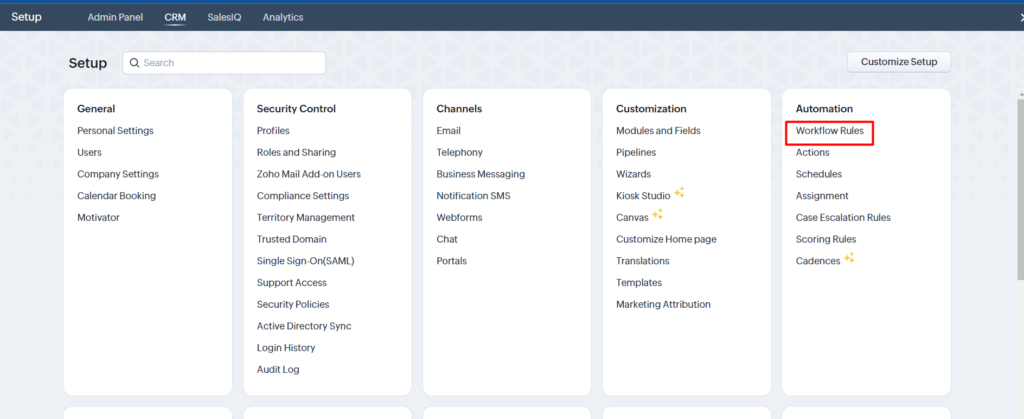
- Click Create Rule and select Work Order as the module.
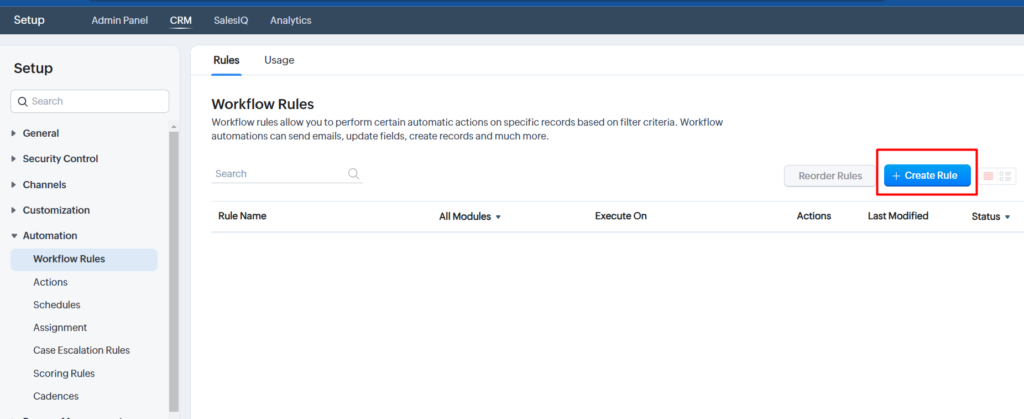

- Name the rule, add a description, and set Record Action to Create/Edit.
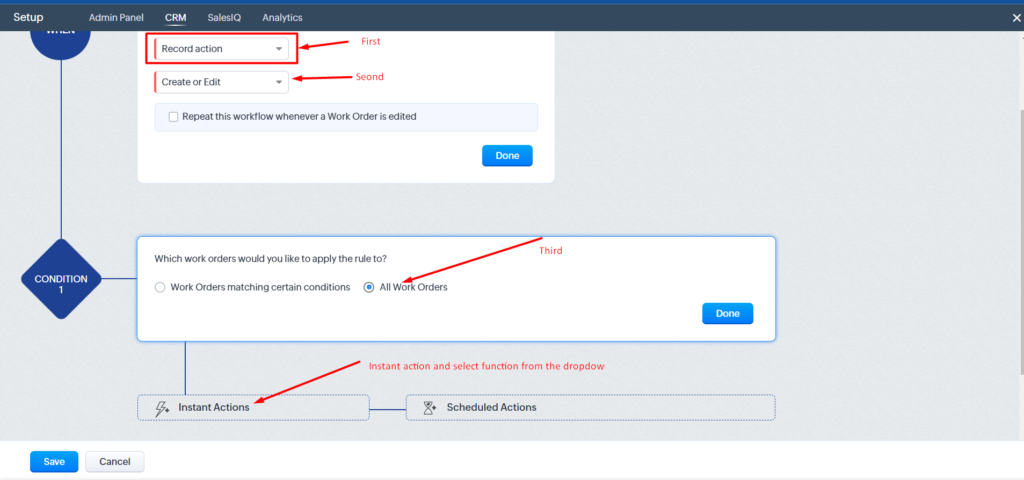
- In Instant Action, choose Function and create a new function.
Step 4: Define a Custom Field for Xero ID
To link Zoho CRM records with Xero, add a custom field in the Work Order module:
- Navigate to Settings > Customization > Module and Fields.
- Select Work Order and add an input field named Xero_ID.
Step 5: Write the Deluge Script
The core of this integration lies in the Deluge script. You can access the full script in my GitHub repository. The script ensures that each work order in Zoho creates or updates an invoice in Xero.
Conclusion
Zoho Marketplace offers plugins for Xero integration, but they often come with high fees. Writing a custom Deluge script not only saves on these costs but also allows more control and customization for your client’s unique requirements.
Benefits of Zoho and Xero Integration:
- Automated Invoicing: Automatically generate Xero invoices from Zoho work orders.
- Real-Time Updates: Reflect any changes in Zoho CRM instantly in Xero.
- Cost-Effective Solution: Use Zoho Deluge to avoid recurring third-party fees.
This guide should help you efficiently connect Zoho CRM with Xero for seamless, automated invoicing.




![How to Fix: “SQLSTATE[42000]: Specified key was too long; max key length is 1000 bytes” in Laravel Migration (MySQL)](https://ghanshyamashra.online/wp-content/uploads/2025/04/learn-to-fix-specified-key-was-too-long-mysql-laravell0SQLSTATE42000-1071-300x300.jpg)
